How to backup contacts on iPhone 7
In today's digital age, mobile phone contacts are an indispensable part of our daily lives. Whether it is the contact information of relatives and friends or important work contacts, it may cause inconvenience once it is lost. Therefore, it is particularly important to back up your address book regularly. This article will introduce in detail how to back up contacts on Apple iPhone 7, and provide multiple methods for users to choose from.
1. Why should you back up your address book?
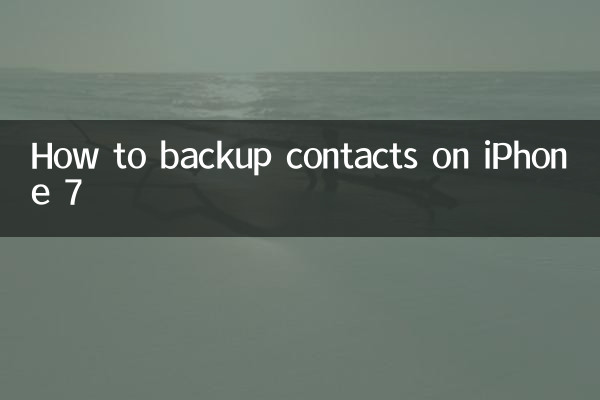
The address book contains many important contact information. Once the phone is lost, damaged or the system crashes, data may be lost. Backing up your address book keeps your data safe and can be restored quickly when needed. The following are several common backup methods and their advantages and disadvantages:
| Backup method | Advantages | Disadvantages |
|---|---|---|
| iCloud backup | Automatic synchronization, no manual operation required | Internet required, free space is limited |
| iTunes backup | Local storage, no network required | It needs to be connected to a computer and the operation is slightly complicated. |
| third party software | Diverse functions and strong options | There may be privacy risks |
2. How to back up contacts through iCloud?
iCloud is Apple's official cloud backup service, which is simple to operate and safe. Here are the specific steps:
1. Open iPhone 7"Settings".
2. Click"Apple ID"(i.e. the name shown at the top).
3. Select"iCloud".
4. Make sure"Contact Book"Option is enabled (green means enabled).
5. If you need to back up immediately, you can swipe down and click"iCloud backup", then select"Back up now".
3. How to back up contacts through iTunes?
iTunes is a local backup tool provided by Apple, suitable for users who do not rely on the Internet. The steps are as follows:
1. Connect iPhone 7 to computer using data cable.
2. openiTunes(Make sure it’s the latest version).
3. Click the device icon (upper left corner) in iTunes.
4. Select"Summary", then click"Back up now".
5. After the backup is completed, you can"Preferences"View the backup file.
4. How to back up address book through third-party software?
In addition to Apple's official tools, some third-party software also provides address book backup functions, such as "QQ Sync Assistant" and "Baidu Cloud Disk". Here’s a comparison of common third-party backup tools:
| Software name | Features | Applicable platforms |
|---|---|---|
| QQ synchronization assistant | Supports multi-device synchronization, simple operation | iOS/Android |
| Baidu Skydisk | Large capacity storage, can back up a variety of data | iOS/Android |
| Google Contacts | Sync with Gmail for Google users | iOS/Android/Web |
5. How to restore the backed up address book?
The purpose of backup is to restore data when needed. Here's how to recover your contacts:
1.Restore via iCloud: Log in to the same Apple ID on the new device and enable iCloud address book synchronization.
2.Restore via iTunes: After connecting to the computer, select "Restore Backup" in iTunes.
3.Recover via third-party software: Open the corresponding software and select the "Recover Address Book" function.
6. Precautions
1. Regularly check whether the backup is successful to avoid data loss.
2. Ensure the security of iCloud or third-party software accounts to prevent privacy leaks.
3. If you use iTunes backup, it is recommended to store the backup file in a safe location.
Through the above methods, you can easily back up and restore iPhone 7 contacts to ensure data security. Choose the method that suits you, back up regularly to avoid unnecessary trouble!

check the details

check the details